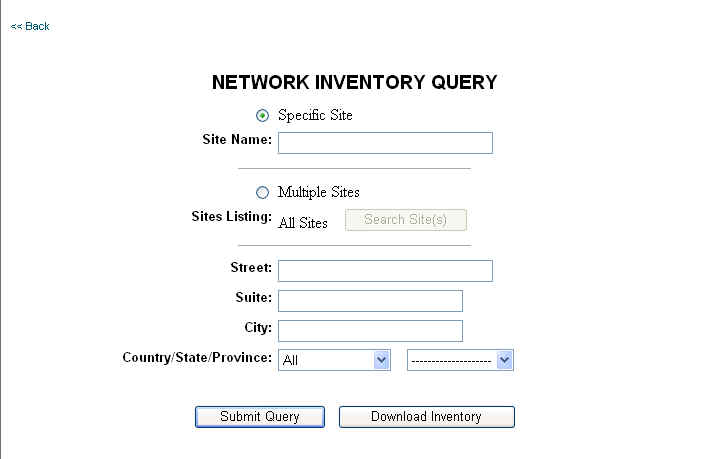
Exchange includes asset management (inventory) capability, and you can use it to track the locations, types, and numbers of specific network assets.
To search inventory:
Select the Searches tab. From the Available Searches categories, select Search Inventory. The Network Inventory Query form appears.
Example:
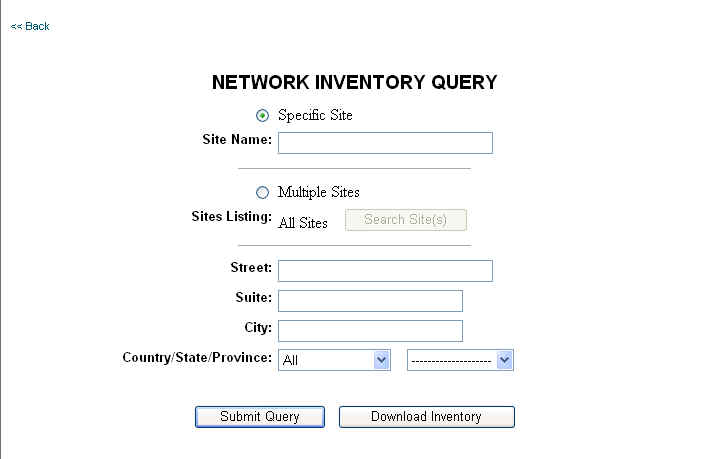
NOTES:
You can execute the search on one site or multiple sites.
If you have access to information from many organizational units, you also have the option to filter the information by organizational unit.
To search a single site:
Click the Specific Site option.
If you know the specific site name, enter it.
If you do not know the exact site name, enter information into one, some, or all the address fields, and select appropriate information from the Country/State/Province drop-down menu.
Click Submit Query.
To search multiple sites:
Click the Multiple Sites option.
NOTE: When selecting multiple sites, you have two options: all sites or selected sites.
If you want to search all sites, click Submit Query. A listing of all sites appears. Click any site to see the site information and inventory details for that site.
If you want to search selected sites, click Search Site(s). The Available Customer Sites window appears.
Select the location options, and then click Find Customer Sites.
From this list of Available Sites, select the appropriate site(s).
Click Select. The screen repopulates with your selected site(s) in the Selected Sites list.
Click Selected Sites. This returns you to the Network Inventory form with "Filtered Sites" showing next to the Search Site(s) button. The search is now based on your selected sites.
Click Submit Query.
NOTE: Clicking Download Inventory downloads your entire inventory list for one site to an Excel spreadsheet.
Related topics: