
Within Exchange, you can run reports. Because the ways that you can interact with report information are the same throughout all reports, we have outlined the options available for using this functionality to meet your needs.
There are two options for customizing reports: arrows and icons. Arrows provide you with broad customization capabilities, while icons provide you with a standard set of capabilities, such as print, graph, and so on.
NOTES:
The number of options you see are based on your user profile.
To ensure reports print as a single page, only use the print options available via arrow or icon customization options, not the browser print function.

The arrow options provide the following customization capabilities:
Report - Provides you with ways to customize the report, such as your desired print format or export criteria
View - Provides you with ways to view report output, such as in a graph, in a grid, or in a grid and graph
Data - Provides you with ways to manipulate data, such as sorting, resetting, or refreshing it
Format - Provides you with ways to change the format of report information, such as in outline form or with merged column headers
NOTE: These items enable you to customize the report from the most general detail, such as whether you want to print or export the information, to the most specific detail, such as how you want the data formatted.
When you click each arrow, you see the following associated sub-options, which offer you the following functionality:
Report
Add to Stored Reports - Provides you with the option to store the report for later viewing.
Subscribe - Enables you to subscribe to a report by choosing a schedule of when you want to receive the information
Print - Enables you to customize the appearance of the report prior to printing by setting Header and Footer and Scaling parameters
Export - Enables you to export the whole report or only a portion in a selection of formats, such as Excel, HTML, etc.
PDF - Enables you to export the whole report or only a portion as a .pdf file that is scaled, is oriented the way you want it, and has the margin settings you want
View
Grid - Enables you to view the report as a grid
Graph - Enables you to view the report as a graph
Grid and Graph - Enables you to view the report as both a grid and a graph
Report Filter - Enables you to see how the report data was filtered
Toolbars - Enables you to select which tool bars are shown
Show Pivot Buttons - Allows you to decide if you want to see the pivot buttons in the report grid
NOTE: You must combine a grid or graph option with a filter, or toolbar, or pivot button option.
Data
Sort - Enables you to sort report data by up to three criteria
Reset Data - Enables you to reset report data
Re-execute Report - Enables you to re-execute the report
Refresh - Enables you to refresh the report data
Re-prompt - Enables you to select new report filters
Format
Toolbar - Enables you to access the toolbar options
Graph - Enables you to format the graph
Merge Column Headers - Enables you to merge column headers
Outline - Enables you to see report data in an outline format
Show Banding - Enables you to show colored bands between columns inside the report, which make it easier to read report data
NOTE: The Autostyle drop-down menu included in each report allows you to change the color scheme associated with the report.
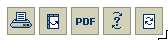
Each report page also contains icons on the top right. The functionality associated with these icons is as follows, starting with the icon farthest left on the page.
Grid - Enables you to view the report as a grid or table
Graph - Enables you to view the report as a graph or chart
Print - Enables you to customize the appearance of the report prior to printing by setting Header and Footer and Scaling parameters
Export - Enables you to export the whole report or only a portion in a selection of formats, such as Excel, HTML, etc.
PDF - Enables you to export the whole report or only a portion as a .pdf file that is scaled, is oriented the way you want it, and has the margin setting you want
Re-prompt - Enables you to select new report filters
Refresh - Enables you to refresh the report data
As you can see from the list, these icons offer some of the common functions used when working with reports. If you want to customize report data in more detail, use the arrow items, which offer broader options.
Related topics: