
Inventory provides specific site and device information.
To view the inventory for a network location:
In the Network Tree, select a network location or device reference.
A list of devices associated with the selected site appears.
Example:

NOTE: Each of the columns can be sorted by clicking the column header. The first click shows information. Clicking again reverses the sort order.
To view the details of a specific device:
In the list, click a device ID. The device description and name appear in the lower pane of the sub-tab within a folder listing all devices of the same product type at the same location.
To show detailed information for the device, click the device name.
Example:
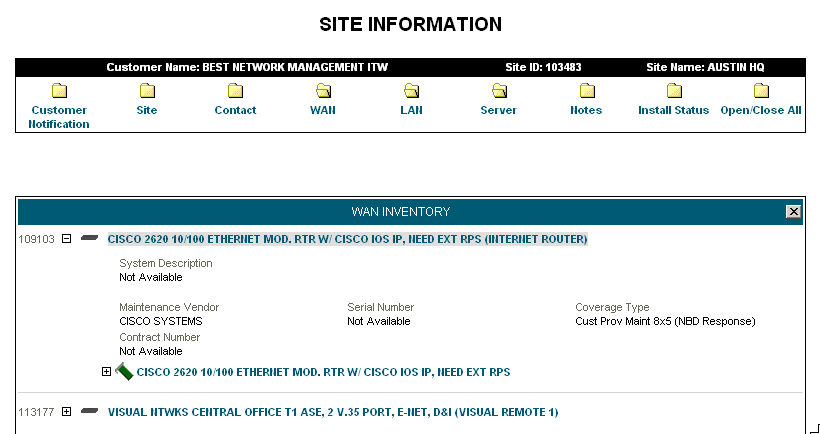
To view the details of a specific site:
In the lower pane, scroll from the specific device line to the set of folders shown under Site Information. The header shows the Customer Name, Site ID, and Site Name. The folders include: Customer Notification, Site, Contact, WAN, LAN, Server, Notes, Install Status, and Open/Close All.
NOTE: If you have security permissions, you will also see a Security folder.
Click on the rightmost folder, Open/Close All. All information pertaining to the site appears.
Example:
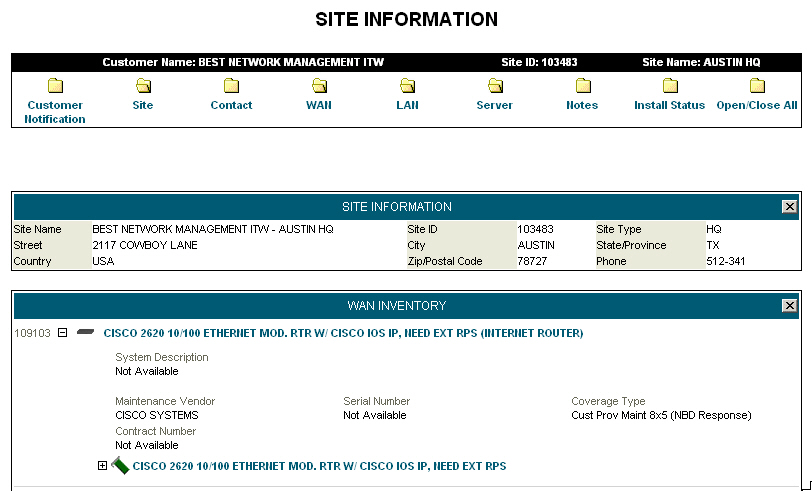
NOTE: For information regarding how to view or retrieve archived configurations, contact your Customer Engineer.
Related topics:
Navigating Exchange and Viewing the Network Status