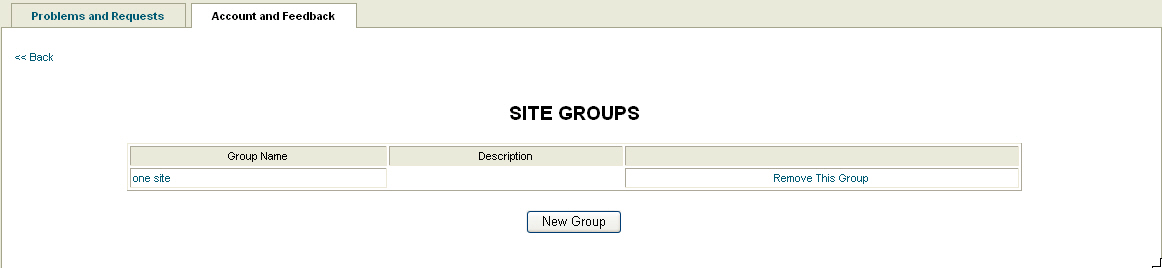
As an administrator, you define site groups to control access to your network. Only individuals assigned to the appropriate site group will see events related to that site. Site groups are used to restrict the privileges of one or more individuals to a set of resources. For example, if a subset of your employees only needs to see those sites in Texas, create a Texas site group. This restriction includes the following:
Network Tree
Inventory
Reporting
Ticket information
Install/Events information
Example:
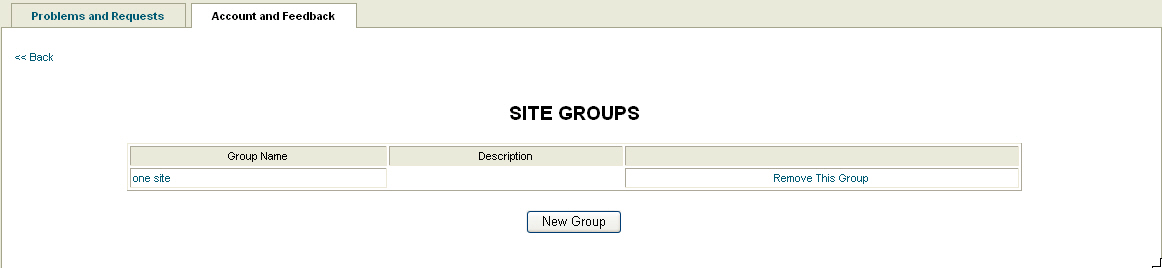
To create a site group:
Select Support > Account and Feedback, and click Site Groups. A list of existing site groups appears.
Click New Group. The Create New Site Group form appears.
Enter a name and description for the site group.
From the list of Available User, select the appropriate users.
Click Select. The screen repopulates with your selected users in the Current Users list.
Select the sites for the site group from the set of Available Sites in a similar manner.
NOTE: You can use a query to populate the sites. To show the Site Query window, click the Query button. Fill in the information fields, and click Add Sites to Group. You can also use a query to remove sites from a group by reversing this process and clicking Remove Sites from Group.
Once the site and user information is in place, click the Create button. The Site Groups list appears including the newly created site group.
NOTE: Changes made to a site group appear for the applicable site group user within 15 minutes.
Related topics:
Adding a New User (Admin Only)
Deactivating/Reactivating a User (Admin Only)