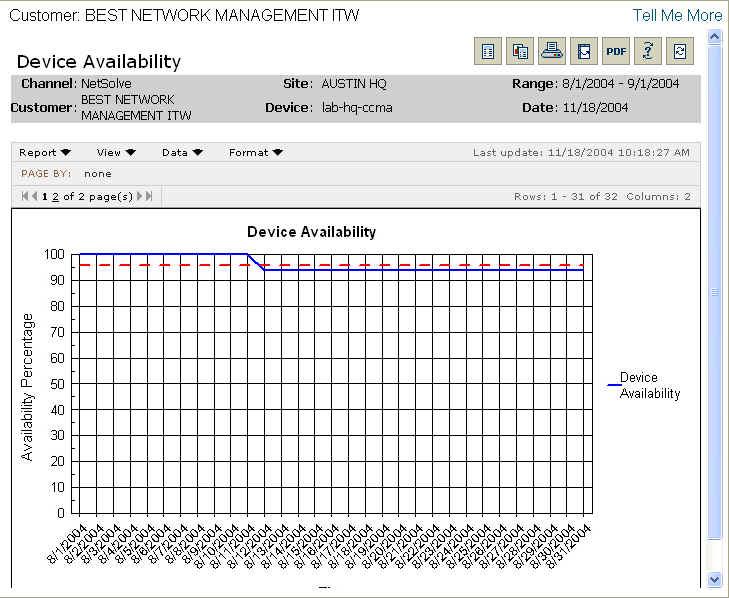
The Device Availability report contains calculations based on tickets that are open on the device during the selected time period. Downtime for the device, or time during which the device is not available, is based on these tickets containing certain activities that have been identified as counting towards availability. Certain activities represent the start of downtime for the device, while others represent the end of downtime for the device.
This report shows operational availability of the device as opposed to SLA availability, which would require discounting the availability values for downtime during which Operations had no access to the device. This report includes all device downtime, despite the reason for the downtime.
Report Example:
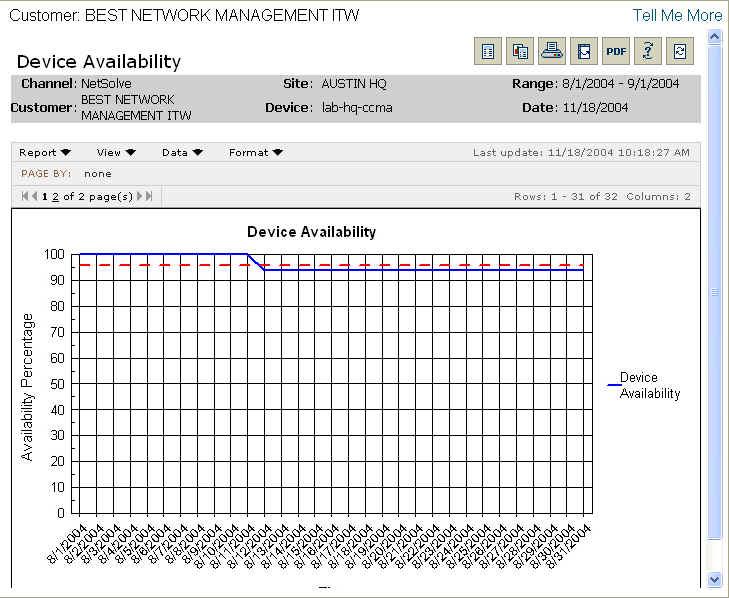
To run a Device Availability report:
Select the Reports tab.
From the Available Reports categories, select Availability > Device Availability.
From the network tree, select and click the appropriate device.
By clicking on the drop-down calendars and selecting a date or by typing over the text in the date fields, enter the date range for the report.
Click Continue.
NOTE: You will see a message screen that shows the time until the report results
are complete. To exit the results page and send the report to the Stored Reports
page for later viewing, click Send to Stored Reports.
When viewing the report, you will see a graph containing information matching the options you selected.
For information on different ways to display and/or print report output, see Report Options.
Related topics:
Tickets Affecting WAN Availability
WAN Logical Circuits Availability