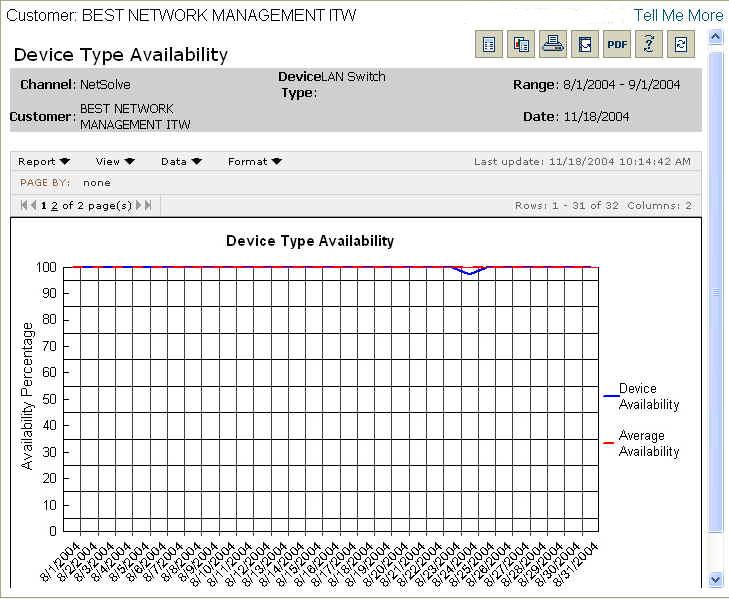
The Device Type Availability report shows you the availability percentage for a specific class of devices (for example, routers, switches, and firewalls) over a selected period of time. You can choose to plot either daily or monthly availability values over the selected time period. Average availability for the date range values over the selected time frame also appear.
You, your IT manager, or networking expert can use this report to view the availability of a type of device and identify where problems exist.
This report shows operational availability of the device as opposed to SLA availability, which would require discounting the availability values for downtime during which Operations had no access to the device. This report includes all device downtime, despite the reason for the downtime.
Report Example:
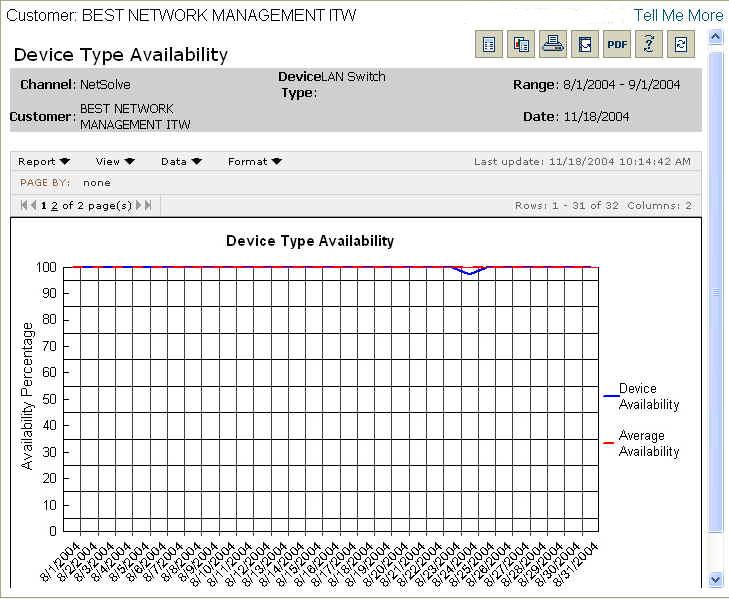
To run a Device Type Availability report:
Select the Reports tab.
From the Available Reports categories, select Availability > Device Type Availability.
Select the device class.
By clicking on the drop-down calendars and selecting a date or by typing over the text in the date fields, enter the date range for the report.
Click Continue.
NOTE: You will see a message screen that shows the time until the report results
are complete. To exit the results page and send the report to the Stored Reports
page for later viewing, click Send to Stored Reports.
When viewing the report, you will see a graph containing information matching the options you selected.
For information on different ways to display and/or print report output, see Report Options.
Related topics:
Tickets Affecting WAN Availability
WAN Logical Circuits Availability